Tracking Events with Pulse
Pulse allows you to track specific events on your website, such as button clicks, form submissions, or any other user interaction. Events help you measure how many visitors performed a particular action and calculate conversion rates.
Overview of Events
![]()
Events measure:
- how many visitors performed a specific action on your site (or a specific page)
- the conversion rate for that action
Important points:
- Events count toward your billable monthly page views.
- No personally identifiable information (PII) should be sent in metadata.
Limits
There are limits to the structure of events you can send:
- You can send up to 20 key-value metadata pairs
- Metadata keys can be up to 255 characters long
- Metadata values can be up to 255 characters long
Implementation Methods
1. Using data- attributes
The simplest way to add event tracking is to use data attributes in your HTML. This method is ideal for tracking clicks on elements.
<button data-blogtally-event="Signup"
data-blogtally-meta-source="Homepage"
data-blogtally-meta-plan="Premium">
Sign up
</button>
- The
data-blogtally-eventattribute defines the event name. - The
data-blogtally-meta-*attributes allow you to add metadata to the event.
2. Using JavaScript
For more precise control or to track events that are not clicks, you can directly use the JavaScript API.
// Track a Basic event
window.Blogtally.trackEvent('Signup');
// Track a simple event with metadata
window.Blogtally.trackEvent('Signup', {
source: "Homepage",
plan: "Premium"
});
Usage Examples
Example 1: Tracking a button click
<button data-blogtally-event="Download"
data-blogtally-meta-file="guide.pdf"
data-blogtally-meta-category="Resources">
Download guide
</button>
Example 2: Tracking a form submission
<form id="contact-form" method="post">
<input type="text" name="name" required>
<textarea name="message" required></textarea>
<button type="submit">Send</button>
</form>
<script>
document.addEventListener('DOMContentLoaded', function() {
let form = document.getElementById('contact-form');
let isSubmitting = false;
form.addEventListener('submit', function(e) {
// Prevent double submission
if (isSubmitting) return;
e.preventDefault();
isSubmitting = true;
// Track the event
window.Blogtally.trackEvent('Contact', {
page: window.location.pathname,
referrer: document.referrer
}).then(() => {
// Submit the form after tracking
form.submit();
}).catch((err) => {
console.error('Error during tracking', err);
// Still submit the form in case of error
form.submit();
});
});
});
</script>
Viewing in the Dashboard
Events are listed in their own panel on the dashboard and on each post page. The panel displays the number of events and the conversion rate.
![]()
Tips for Optimal Use
- Use consistent event names: Adopt a naming convention for your events (e.g., "Article Read", "Product Added", etc.)
- Structure your metadata: Organize your metadata consistently to facilitate later analysis.
- Avoid excessive tracking: Only track events that have analytical importance to avoid overloading your dashboard.
- Respect privacy: Never include personally identifiable information in your events without the user's explicit consent.
Troubleshooting
- Events not showing in the dashboard? Check that the Pulse script is correctly loaded on your site.
- Metadata not appearing? Make sure the data-blogtally-meta-* attributes are properly formatted.
- Events not triggering? Open the browser console to check for potential errors.
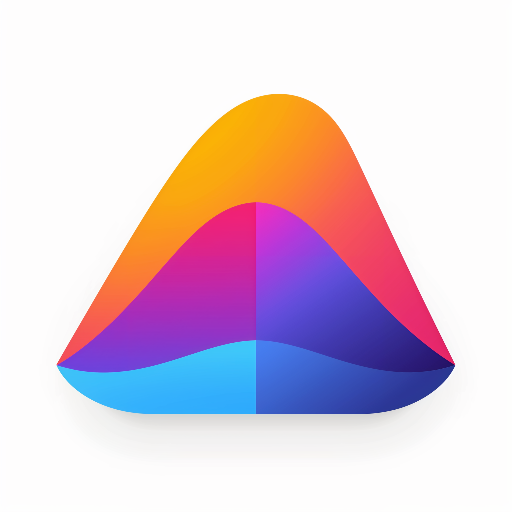 BlogTally
BlogTally