Quickstart
Getting started with Pulse takes just a few minutes. Follow these steps to begin tracking your blog's performance:
1. Installation
Add the following script to your blog's <head> section:
<script async src="https://tracker.blogtally.com/blogtally.min.js"
data-site="YOUR_TRACKING_ID"
defer >
</script>
Replace YOUR_TRACKING_ID with the unique identifier provided in your Pulse dashboard.
Advanced options and customizations are available, like link tracking and custom events.
Common Platform Instructions
WordPress
- Go to your WordPress dashboard
- Navigate to Appearance > Theme Editor
- Select your theme's header.php file
- Paste the code just before the tag
- Click "Update File"
Ghost
- Go to your Ghost admin panel
- Navigate to Settings > Code Injection
- Paste the code in the "Site Header" section
- Click "Save"
Other Platforms
If you're using another platform or a custom website, add the code to your site's HTML template just before the tag Make sure to add it to all pages where you want to track visitors
2. Verification
After installation:
- Visit your blog
- Check your Pulse dashboard
- Confirm that visits are being recorded
3. Start Exploring Your Data
Your dashboard will begin populating with data immediately. Key areas to explore:
- Overview of recent visits
- Content performance metrics
- Audience insights
- Achievement progress
Troubleshooting
If you don't see any data after 15 minutes:
- Check that the code is properly installed
- Verify that there are no JavaScript errors in your browser console
- Ensure your website is publicly accessible
- Check if any ad-blockers are preventing the script from loading
Need Help?
If you're having trouble with the installation:
- Check our troubleshooting guide
- Contact our support team
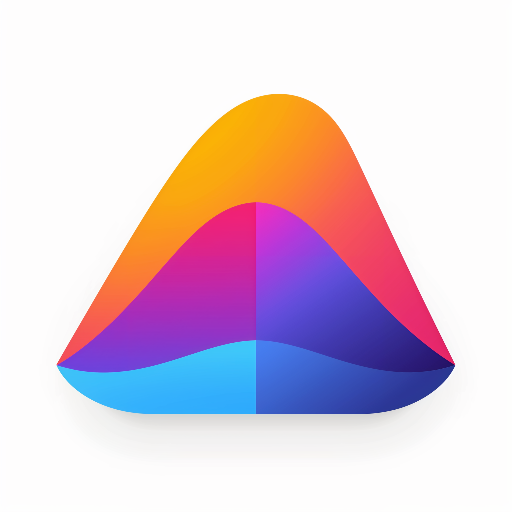 BlogTally
BlogTally